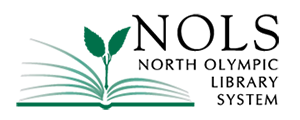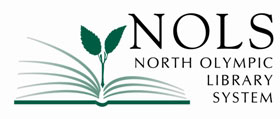Here are the steps to use bold text and increase the font size on an Android, iPhone, PC, and Mac.
Android:
Go to Settings > Display size and text. Toggle on “Bold text” and use the slider to make the font size bigger. Samsung Galaxy phone owners should find this feature under Settings > Display > Font size and style.
iPhone:
Go to Settings > Accessibility > Display & Text Size. Toggle on “Bold Text.” Next, tap “Larger Text” to turn on Larger Accessibility Sizes. You can use the font slider to adjust the reading size.
PC:
To change your display in Windows, select Start > Settings > Accessibility > Text size. To make only the text on your screen larger, adjust the slider next to Text size. To make everything larger, including images and apps, select Display, and then choose an option from the drop-down menu next to Scale.
Mac:
On your Mac, choose Apple menu > System Settings, then click Displays in the sidebar. (You may need to scroll down.) On the right, select one of the Larger Text options to the left of Default.